Chapter 2 Initial Setup
Resources for this experiment can be found here. Please download it before continuing to the next sections.
2.1 Building: setting up PsychoPy
Install PsychoPy on your computer, which is what we will use to build our experiment.
2.2 Hosting: setting up Pavlovia
You can go to Pavlovia by clicking the link above or access it directly through the PsychoPy interface as shown below:
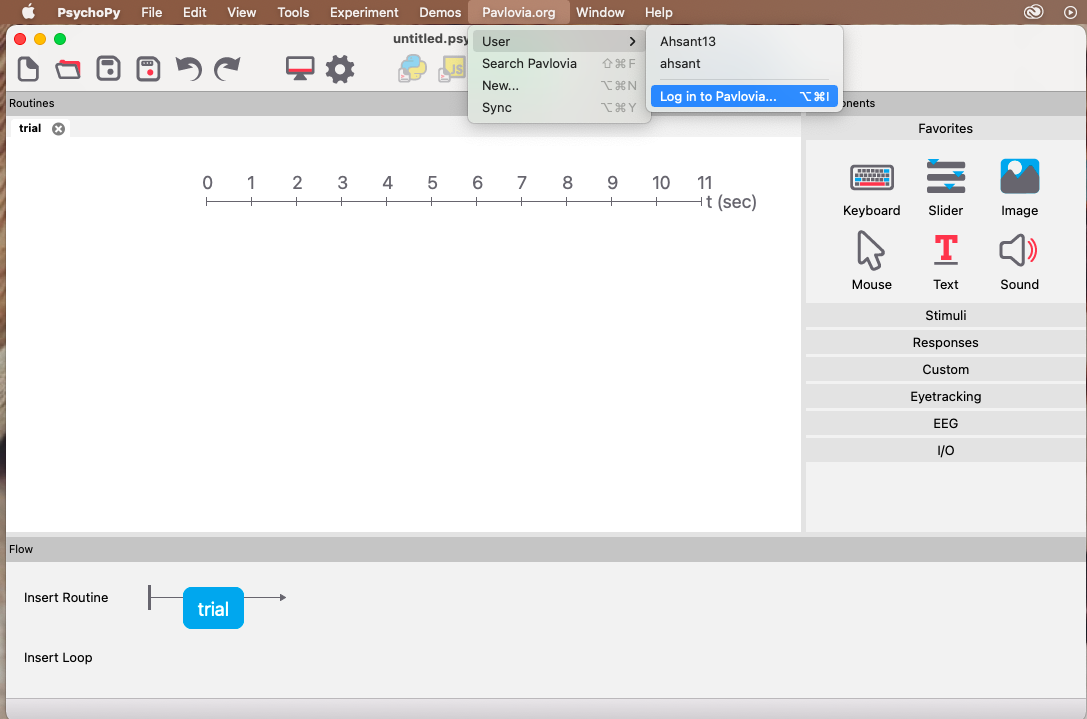
Figure 2.1: Accessing Pavlovia through PsychoPy.
Once you have gone to Pavlovia, create an account with your yorku email address. York University has an institutional licensing with Pavlovia that allows you to run all your studies free of cost under the account associated with your yorku email.
Once you’ve created your Pavlovia account, we will link your local computer to the Pavlovia repository through gitlab by using a SSH key. A SSH key lets your computer securely communicate with gitlab so you can push your changes online.
To access SSH key setup: log onto gitlab using your credentials, then go to settings and click SSH key from the left hand menu bar.
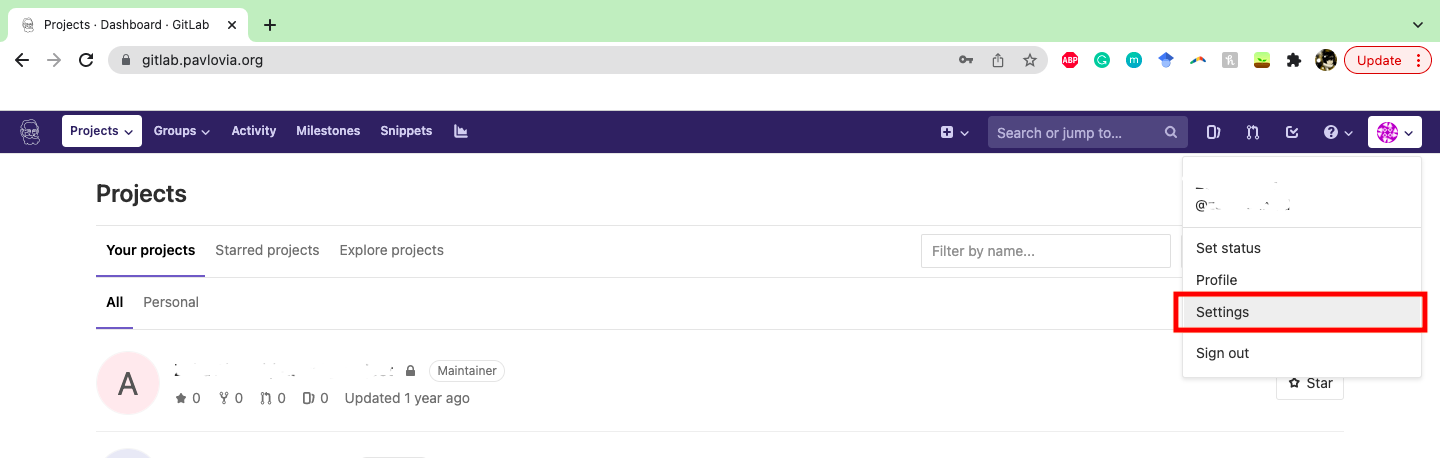
Figure 2.2: Finding setting on gitlab.
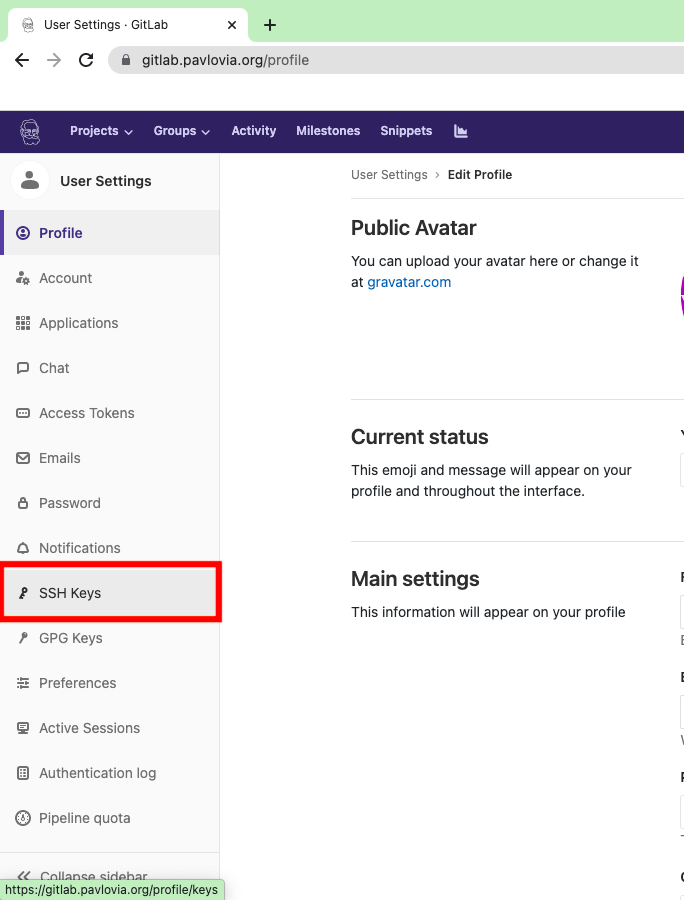
Figure 2.3: SSH key on gitlab setting.
You can either generate a new SSH key or use an existing SSH key. I will summarize the instructions below for generating a new key.
Open up terminal on your computer and type this at the command prompt to generate a RSA key pair:
ssh-keygen -o -t rsa -b 4096 -C “example@email.com”
For example:
Figure 2.4: Command line for generating RSA key pair.
Press enter to choose the suggested path. Once the path is chosen, create a password (recommended), or press enter twice to skip creating a password.
Now that your key is generated, add it to the gitlab account.
First, copy your public SSH key by typing in the command below:
macOS: pbcopy < ~/.ssh/id_ed25519.pub
WSL / GNU/Linux (requires the xclip package): xclip -sel clip < ~/.ssh/id_ed25519.pub
Git Bash on Windows: cat ~/.ssh/id_ed25519.pub | clip
Once copied, paste it onto your gitlab account under SSH key.
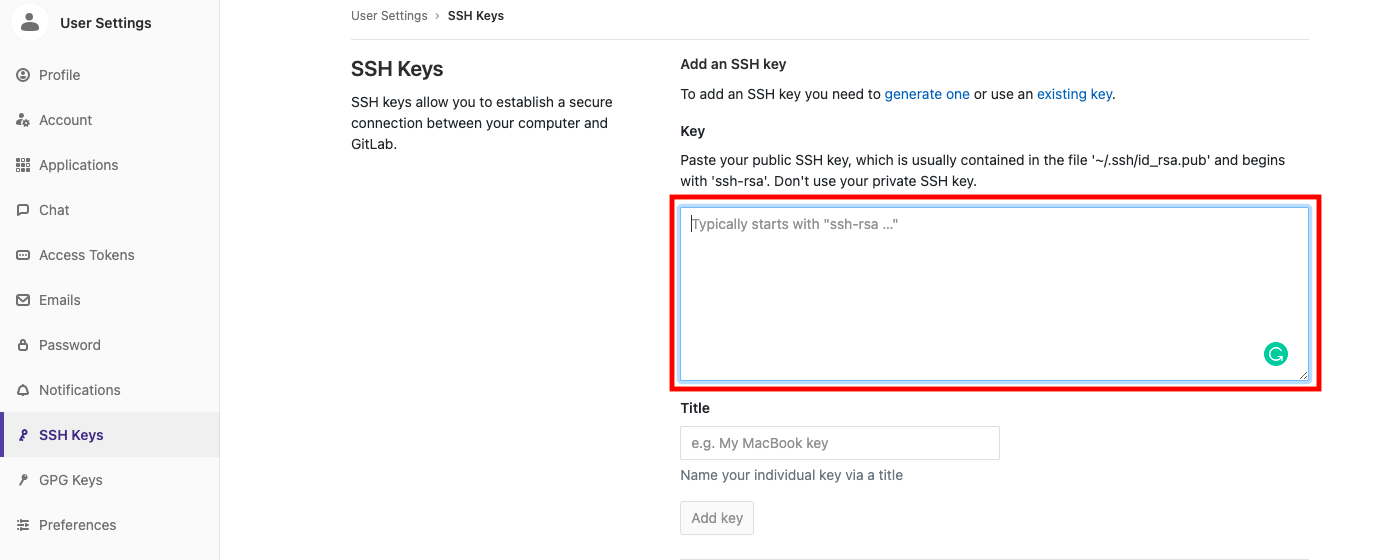
Figure 2.5: Pasting SSH key onto gitlab.
2.3 Consent: setting up consent form through survey website (Qualtrics, Google Form).
Qualtrics (recommended): At this time, only full-time psychology professors have access to the licensed version of Qualtrics at York University. If you can request your supervisor to create an account for the lab and let you use it then this is most optimal option for online experiments.
Google Forms: Can be setup with any Google accounts.
2.4 Recruitment: setting up recruitment websites (URPP, Prolific)
URPP: accessible to all graduate students through york email. Cost of running studies = free
Prolific : need to create account and input money into account before running studies. Cost of running studies: to run 40 participants for a 20 minute study shown below so about ~£3.33 ($5.6 CAD) per participant.
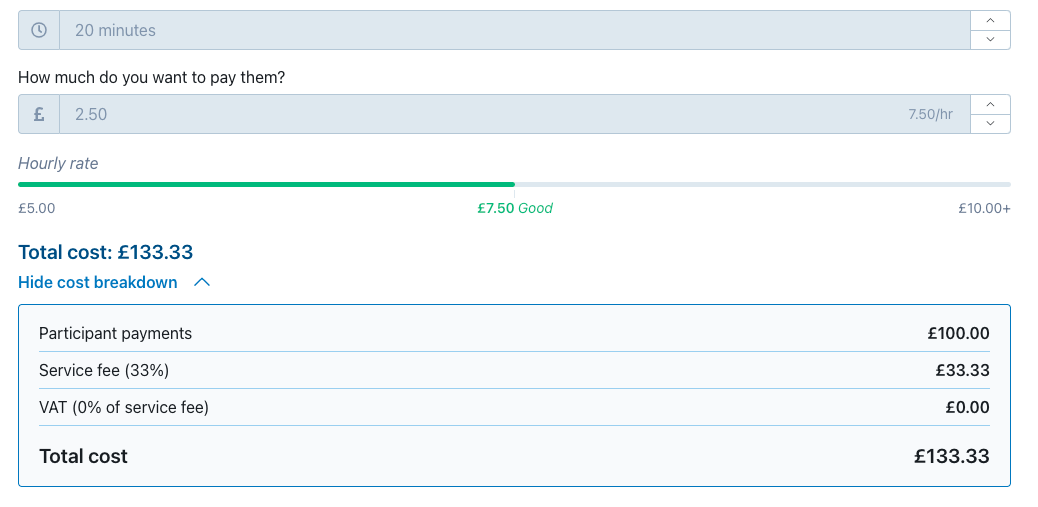
Figure 2.6: Prolific cost breakdown.